Do you want to have a USB stick with many operating systems that you can either install or just run? Here are two tools that will do the job for you.

With USB Sticks now having a large capacity why waste them by powering them with only one operating system system.
You can put on a stick as many operating systems as it can fit, and even better they can run or even be installed on the computer you connect it to.
The units multiBoot USB (multi-mode USB) can host live Linux distributions and installation media for Windows. That is, small operating systems designed to provide maintenance to a computer, apart from the operating system it already has.
Of course you will need some utility to create a Multiboot USB. Let's see two free such small programs that run under Windows and can create multi-bootable USBs. make sure that usesτε μονάδα USB υψηλής quality and capacity, preferably greater than 8 GB.
WinSetupFromUSB
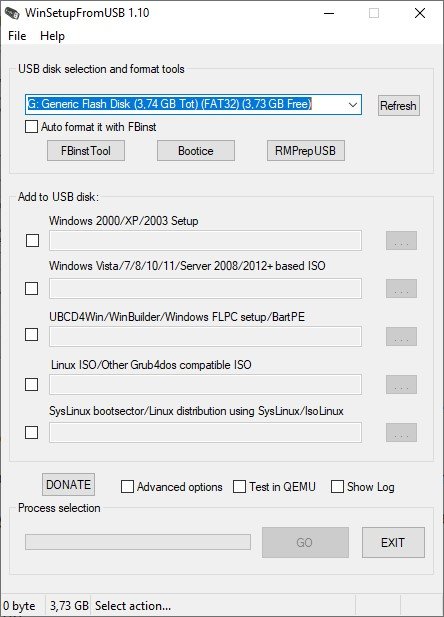
The WinSetupFromUSB, recently updated to version 1.10, is an intuitive choice of multi-boot utility. It's free, now runs on Windows 11, in all architectures and is portable. Supports Windows 2000 and above, as well as Linux and BSD.
WinSetupFromUSB is easy to use. Download the latest version, unzip it and run the exe file that matches your computer architecture.
- In its window, select the USB stick from the drop-down menu.
- Then click the button next to your preferred operating system.
- You will then need to navigate to the volume that contains the operating system you want to install on the USB multiboot.
- When you are ready, click the Go button.
If you are interested, select the Show Log option to see detailed information about what is happening.
When the installation is complete, you will see a Job Done message.
If you want to install a second operating system, run the above procedure again with another operating system.
Overall, WinSetupFromUSB is quite simple to use and has a fast registration time. It also has QEMU function and is a small, portable application.
Download: WinSetupFromUSB (Free)
YUMI (Your Universal Multiboot Installer)
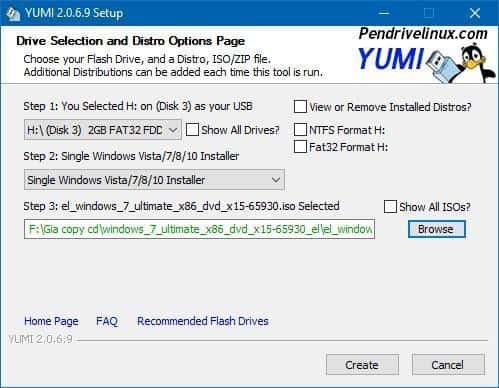
The YUMI is a highly respected tool for creating multi-boot USB drives.
YUMI has a slightly different workflow. First, select from the list, which distribution you want to install, and then state where the corresponding ISO is on your hard drive (you can follow the link provided to the homepage of the selected distribution).
When you are ready, click Greate. It will take a few minutes. You can then repeat the process to add additional operating system images to your drive.
Download: YUMI (Free)
One USB for all your operating systems
To use the USB sticks, remember that you must first change the boot boot order on your computer.
Also, remember that you can not switch between operating systems after booting into an operating system. You must select the operating system that you want to use during the boot process, and if you want to switch operating system, you must restart your computer.






AIBoot (https://www.aioboot.com/) by far the best. Supports UEFI, Grub2 & SecureBoot - so you do not need to play with the BIOS if it is password protected - when others want Legacy Mode and basically use the outdated GRUB4DOS
Another useful tool for multiple bootable operating systems is Ventoy. Which has its own bootloader and allows you to simply "throw" the ISO in the stick and boot from what you choose each time.
https://iguru.gr/ventoy-efkola-bootable-usb-windows-kai-linux/
I have been using it for years and I recommended it, I also saw the specific article you did for the Ventoy, I just believe since the article talks about multiple functionalities on a stick the Ventoy should not be missing from this list! Thank you for the information.