Windows "remembers" every WiFi password you have used. Thus they are automatically reconnected to these networks.
Below we will see how you can see him saved password any network you have connected to your computer.
Download it NirSoft WirelessKeyView
You can view all saved passwords with built-in command line tools in Windows, but you can get rid of it much more easily with NirSoft's free WirelessKeyView app.
It is a lightweight tool that you don't even need to install it to use it. Just download the app, open the ZIP file, and then double-click the EXE file it contains. You will then see a list of saved network names and their passwords that you have connected to Windows.

Some antivirus programs may indicate that WirelessKeyView is malicious software. It's a false positive, we've never had any issues with NirSoft's free services. Unlike many modern Windows programs, they don't even contain adware.
The “Network Name” column displays the name of the WiFi network (SSID). To find the password of the network you are interested in, look in the “Key (Ascii)” column.
To back up this information, select File> Save All Items. It will give you a text file containing all the information, and you will be able to transfer it to a new computer.
Command Line splitting codes with the command line
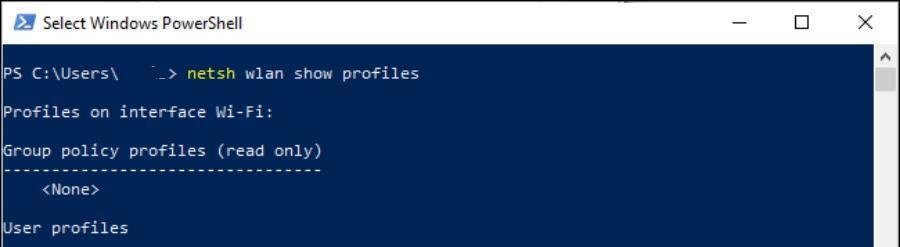
The standard Windows 10 control panel lets you only see the password of the Wi-Fi network you are connected to.
If you do not want to use third-party software, you must use command-line tools to discover this information.
To find a Windows password without third-party software, open a command prompt window or a PowerShell window.
To do this, search for the terms cmd or powershell, and open the application you are interested in by clicking on the icon.
Run the following command to see the list of saved network profiles on your system:
netsh wlan show profiles
Search for the network name you need the password for, and then run the following command, replacing "NETWORK" with the name of that network:
netsh wlan show profile name = "ΔΙΚΤΥΟ" key = clear
Look in the “Security Settings” section. The “key content” field (Key Content) displays the password of the WiFi network you searched for in plain text.
Repeat this process for each Wi-Fi network stored on your computer and you want to find the password.






No sense. Going to the properties of known wireless networks, you can simply see the code without a program.
I doubt your friend's reply unless I was in the past and I had older Windows but my laptop had a WiFi code I did not know and I could not find it with anything.
If it's New Feature then it's OK but if you can bother and send me to Email I'll write Screenshots etc to look for it.
Thanks in advance.
command3rgr@gmail.com