If you use an application very often, you can add it to the box that opens with a right click on Windows 10. Below we will see how you can add any application you want to the menu that opens with a right click in Windows 10.
You will need to edit the Windows registry, so you need administrator privileges.

Open Registry Editor by searching for regedit. Once the application opens, follow the path below:
HKEY_CLASSES_ROOT \ Directory \ Background \ shell
Right-click on Shell and, from the menu, select New> Key. Give the new key the same name as the application you want to add to the context menu. If you want to add the Notepad application for example, name the key Notepad. Under this key, you will need to create another key as described above (Create - Key) and name the command.
Then open a Windows folder and go to the folder where the application EXE is located. You must copy the full path to the EXE file for the application you want to add to the right-click menu.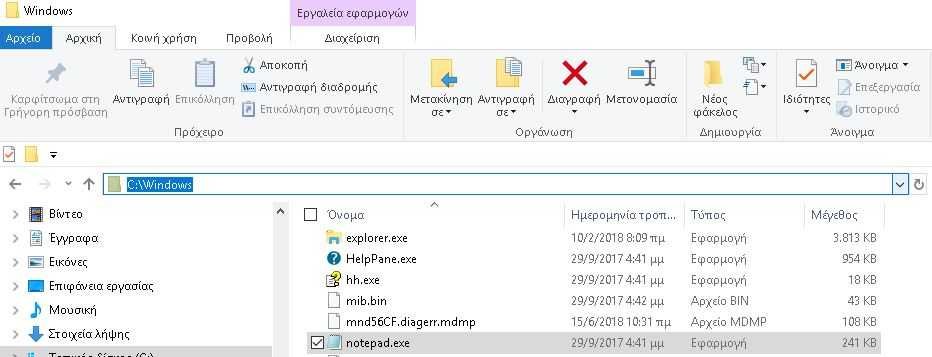
Once you have the path, go back to the registry editor and select the command key you created. Double-click on (Default) on the right and paste the path below it with the EXE name.
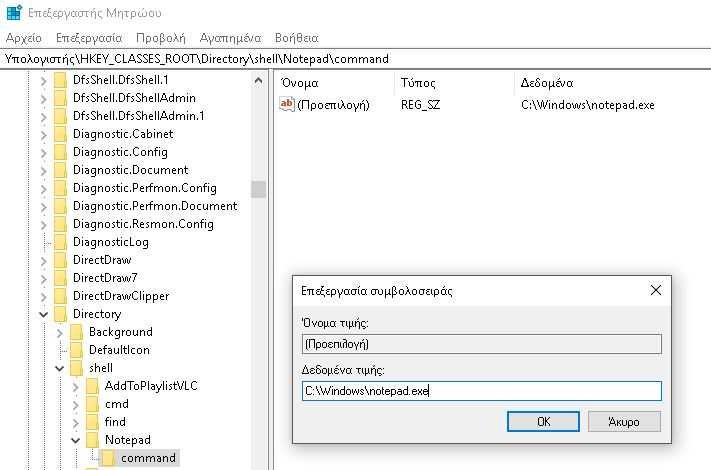
That's it! Right-click a folder or an empty part of it surfacetaskbar and the menu will show the app you just added.
Restrictions
This option will allow you to add a shortcut only to the EXE of the application you are interested in opening (only) in the right-click menu. If you want the application to perform a function, you will encounter many obstacles. First, the application should support adding the feature to the context menu. Second, you need to know how to write the correct code required to call it feature.
There are applications that make it easy to add or remove applications from the right-click menu, but you will not find applications that allow you to add a specific function to the context menu.
If you decide to try adding specific features, in addition to simply opening the application you are interested in, make sure you have a backup of your Windows registry.
___________






Powerful operation !!!
It seems to me that if you want to have it only in Explorer but not on Desktop then you do not hate HKey_Classes_Root \ Directory \ Background \ shell but HKey_Classes_Root \ Directory \ shell
I did not find how you can put a submenu in the Menu that you will create (for example to create a full menu that will open menus with applications that interest you - that is something like a second StartMenu)
Thank you very much for the immediate response,
I finally found it in HKEY_CLASSES_ROOT \ exefile \ shell \ Encrypt with Free EXE Lock.
Your article is for right-click app add-ins,
Could you tell me how to delete a right-click option?
I installed free exe lock to uninstall but right click appears old.
Make sure you've actually uninstalled it. If so, then there are remnants left in the registry. Go to HKEY_CLASSES_ROOT \ * \ shellex \ ContextMenuHandlers and if you see it, delete it. If not do a search in the registry for the name freeexelock if you find that it has been seated.
Another solution: re-install and uninstall it with the corresponding Windows program from the control panel. Or, alternatively, use a third party program like Your Unistaller that is supposed to do when uninstalling clears everything.
Good Luck.