The applications of Windows access your hard drive to open or modify a file. For example, when you open Notepad or the Microsoft Word and you create a text file, both applications can write to your disk.
At the same time, they can read from the disk to access the location of each document. It is completely normal. However if an application is constantly reading or writing to a disk there may be a problem because the disk will have to work continuously. This happens sometimes and can be a sign that there are problematic applications running on your system. 
Below we will see how you can find the apps they have right to read and write to the disk in case your disk keeps spinning.
You can easily find them from Task Manager and you do not need additional applications. Just open Task Manager and see the Details tab. Right-click on any of the titles in the Columns column and from the menu click Select Columns.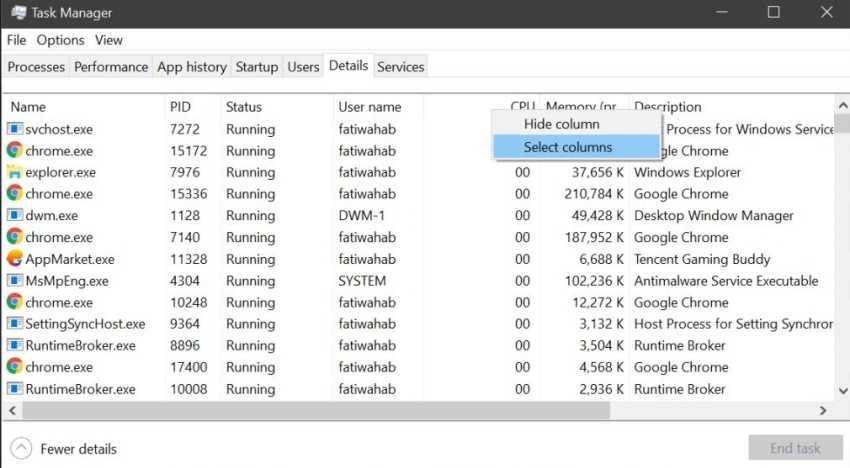
A new small window will open with a list of columns that you can activate. From the list, select the I / O writes and I / O reads columns and close the window.
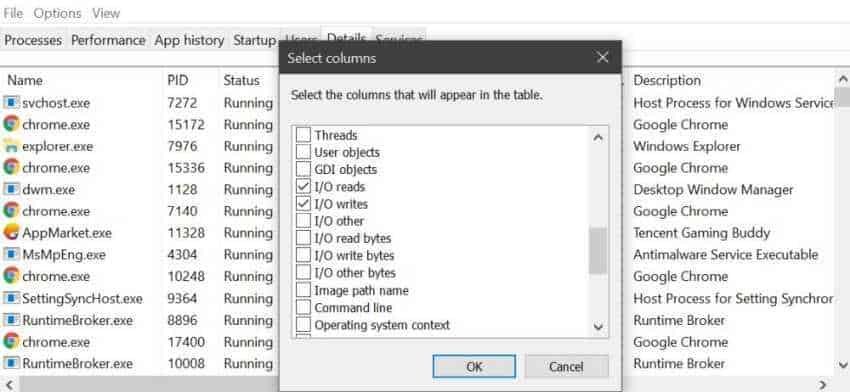
Go back to Task Manager and you will see the two new columns you have activated. In Task Manager, you can sort in one column the applications that can write and read to your disk.
Click the title of a column to sort the applications in ascending or descending order. They will be updated in real time and will show you which applications read and write to disk. If you see an application that has access to your disk and is not running by you, you might want to research it further.
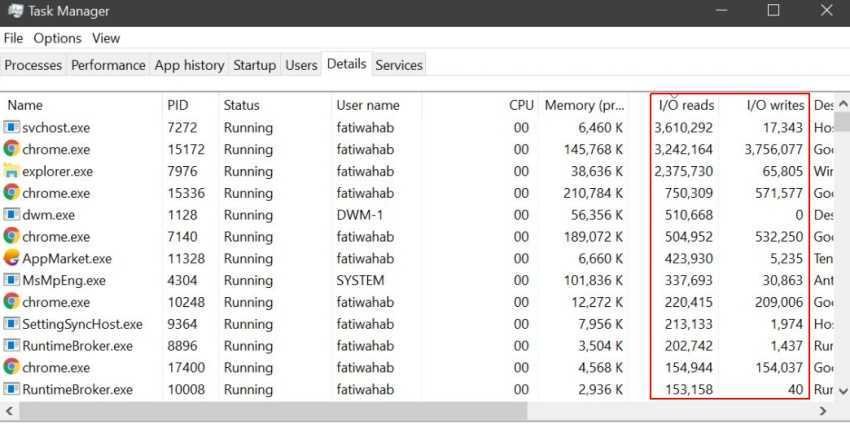
Some applications have services running in the background, and may appear in these columns. Check if the application writing to disk has background services or processes running. You can google the name of the service and see if it should be running or not.
If after all this your disk still spins aimlessly, you can try running your system in safe mode. In Windows Safe Mode, check if the process you found suspicious is still running. In Safe Mode, however, only the basic system services run. So if the process isn't there, you'll know it's most likely an app to blame.
If it is an application, you may need to uninstall it from Windows and find an alternative. Alternatively, check if the application has a known bug and fixes.
______________________________________
- Google: Internal video explains how he sees the future and will not like it
- Create a Sleep Study report on Window 10
- Windows 10 prevents the installation of pre-installed apps
- Blog and Website or Website: What's the Difference?
- Windows create a hidden account






Interesting TaskManager capability
It has other useful information such as the path that the application runs (and so we can see if it is one of our acquaintances)