YouTube Vanced is a modified version of the YouTube app that includes ad blocking, true dark amoled mode, and more that you will not find in the standard Google official YouTube app.
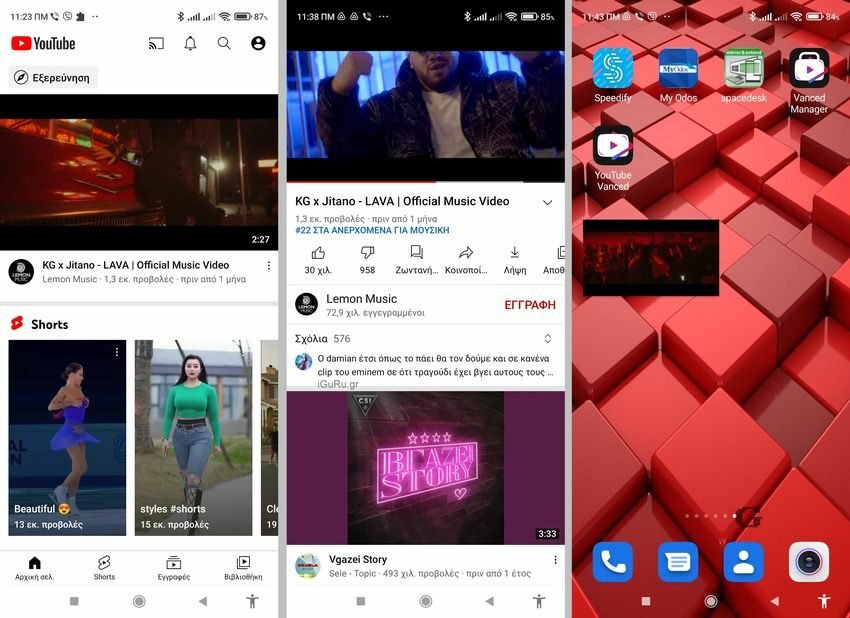
What is YouTube Vanced?
Because a lot of talk was made last in our Facebook page for YouTube Advanced, we said to present it. This is a modified version of the YouTube application, which runs on Android 6.0 and above and completely blocks ads of any kind, without requiring any kind of subscription.
In addition it can play music in the background, it has a real dark theme and much more. Negative, that it can not bypass the age verification.
You will not find it in the Play Store because of course Google will never allow a modified version of its own YouTube application to be available in the Play Store. Released on iOS devices outside the Apple Store, like YouTube ++ and offers ad blocking, background playback, sponsored ad blocking, automatic replay and more.
Alternatively, you can always get a premium version of regular Youtube and get rid of the ads. It should be noted here that blocking ads on YouTube affects its entire revenue potential and consequently its existence, both in the business itself and in the creators of YouTube.
If these people lose their income they will simply stop producing videos that you like. That's why if you regularly follow YouTube or a certain creator, seriously consider whether it's worth zeroing out their income.
Is the YouTube Vanced app illegal?

Opinions differ here. According to YouTube Vanced the application is completely legal as all it provides is content from YouTube. Makes no changes to YouTube servers or its website.
It's just a modified YouTube application. If YouTube Vanced was illegal, then YouTube would have dropped your account there, but no such action has ever been taken by YouTube.
On the other Google will tell you that its use is against the terms and conditions of the service. Yes, that's right, but basically the whole case is a gray area. However, there is a possibility that YouTube will reject your account on the grounds that it violates its terms of use.
How he wins money YouTube Vanced?

It is unknown at this time what he will do after leaving the post their website but also their time of employment. Yes, they accept donations, but there is some suspicion, as their application is not open source to assume that they act selflessly, as in linux for example.
The owners, however, according to XDA account they have there, is a group of Finns with nicknames @Razerman, @ZaneZam, @Laura Almedia and @ KevinX8.
Their real names are unknown, but they have a lot to do with Brave browser and Ad Blocker AdGuard, as both are listed at the end of their official site vancedapp.com and Vanced Manager.
Is it free, is it secure, do I need root access?

YouTube Vanced is free to download, install and use.
Although we have pointed out many times that you should prefer to install applications on your Android phone through the official Google Play repository, for security reasons, YouTube Vanced is supported by XDA community and that makes it safe.
This community is huge, the messages and reports are thousands and so if there was the slightest problem we would find out right away.
You do not need to have rooted your phone, but if you have already done it again it will work fine.
What does YouTube Vanced offer?
YouTube Vanced is a modified version of Google's YouTube application that adds features and enhancements to enhance your YouTube experience!
These improvements include:
- Play in the background or as Picture in Picture
- Custom themes (normal dark, black OLED, bright pink or blue)
- The (most) ads are gone, even those in the middle of the video
- Support for SponsorBlock
- Bypass maximum resolution
- Controls that allow you to control the brightness and intensity
- Automatic repetition
- Casting with interchangeability
- Reset the "I do not like" feature
- And many, many more!
Install YouTube Vanced
YouTube Vanced can be installed on Android phones, iOS phones and TVbox with Android TV.
The basic function (YouTube without ads) may work and on a computer (Windows or linux) just install it in your Chromium browser (Brave, Chrome etc) extension SponsorBlock for YouTube.
But on phones you can't easily use the YouTube service through your browser. Let the browsers there do not accept extensions. That's why the YouTube app exists.
So for Android phones, you can install YouTube Vanced alongside the official YouTube app, but only if you have to disable the automatic updates from the Play Store, because a possible update of the official YouTube app from the Google Play Store may replace your modified app. And if it does then you will need to reinstall YouTube Vanced.
This setting is in Google Play. Open Google Play on your phone, tap your icon, then tap it Settings, then expand the menu Network preferences, and after Automatic application update. There do click to "Don't automatically update apps" and then "DONE".
But let's look at the installation steps. In XDA website you will see all the instructions that are different whether your phone is rooted or not. If you have a Xiaomi then the steps change a bit and you can see from here the corresponding instructions.
Our instructions below are for one Xiaomi Note 9 Redmire, but the steps for the other phones are somewhat similar. Consult the above links.
Step 1: Activate unknown applications
Go to Settings> Privacy> Special permissions> Install unknown applications> and from there select the browser you will be working on to download and install YouTube Vanced.
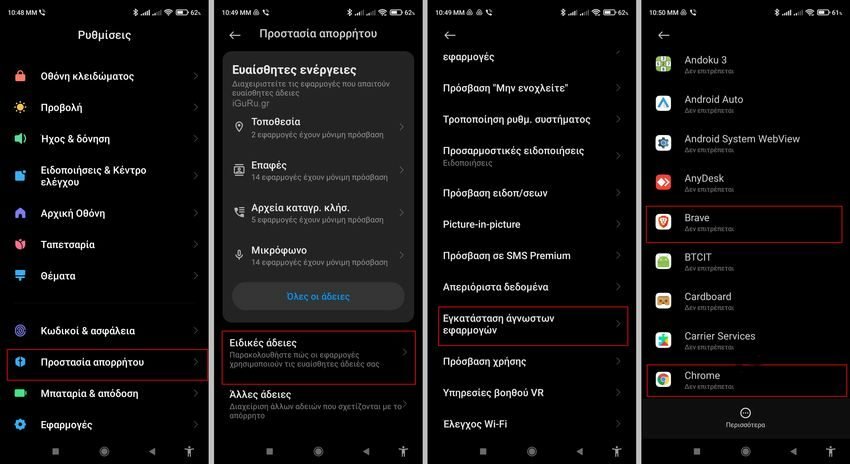
Let's say you clicked Chrome, so on the new screen that appears, drag the switch to "Allow from this source". In the security confirmation, wait a while, mark "I know the possible dangers…" and confirm your decision by pressing the OK button.
Remember what and how you did so far, because in the end you will have to return the switch to its original position.
Step 2: Download - Install Vanced Manager
You will need to install Vanced Manager first and then everything else. The reason is that since version 14.41.52 of YouTube, Google has proceeded to separate the APK format. Android package installer does not yet support split apks, so you will first install the Vanced manager which will help you to install all the advanced applications.
Open the browser you previously set up, for example Chrome, and go to the official YouTube Vanced download page https://vancedapp.com/.
There click on Advanced Manager, select where you want the apk file to be downloaded (Downloads are fine), confirm by clicking on "Download anyway", and finally click on "Install".
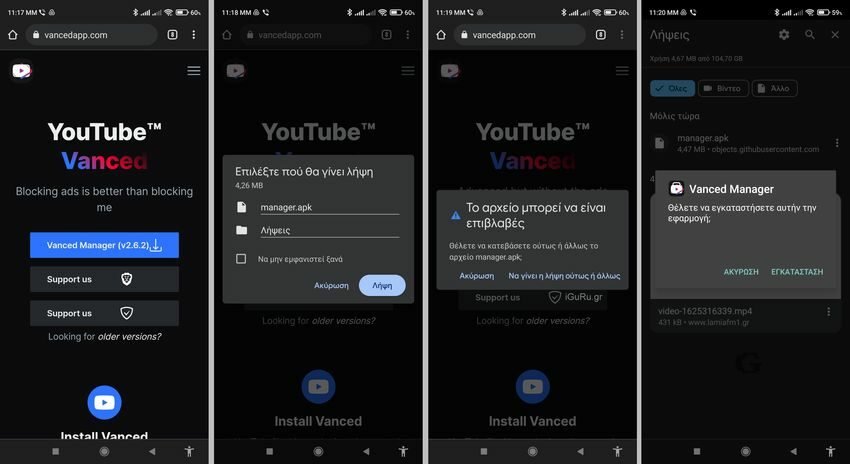
Step 3: Install MicroG
MicroG is required to install YouTube Vanced (or YouTube Music Vanced) to use your YouTube connection.
MicroG is a framework designed to allow applications to run on systems where Play Services are not available. This version of MicroG is a fork (slightly modified program), made so that it can be used by applications that require Google authentication.
In the installed Vanced Manager click on “Opening”And after the button“Let's start“. Then select at least “YouTube Advanced”And proceeding with the arrow select whether you have root on your device or not. We who have not yet rooted the specific device choose "nonroot"
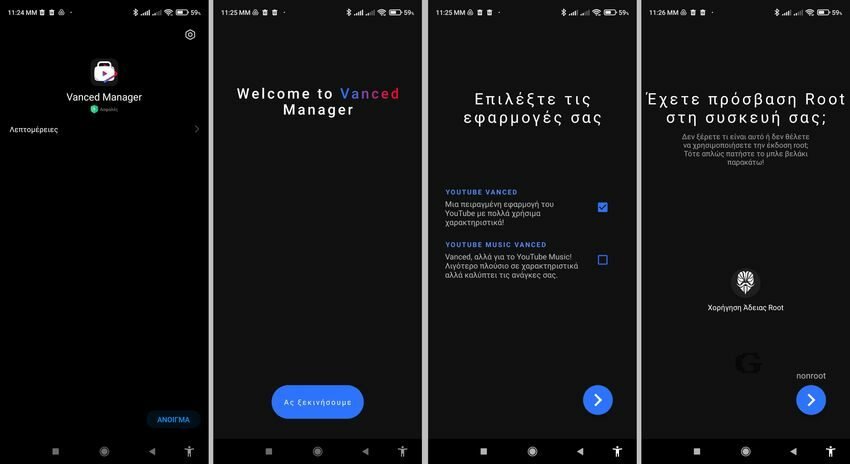
In the next tab you will see a welcome from Vanced Manager and a warning that you must have downloaded the specific program from their official website (vancedapp.com) and not from another place (or alternatively from the Descord server or GitHub). Make sure and click "Close".
Then expand "Vanced MicroG" and press the arrow to its right to download the MicroG application. Wait for it to come down, that is, for the progress bar to go to 100%.
When installing MicroG you will see a series of warnings stating that you should allow the installation of unknown applications. Follow the capabilities of your mobile phone to allow the unknown MicroG application to be installed on it.
Once you have done the whole process of checking unknown applications you will be asked if you want to install Vanced MicroG. Click "Install"
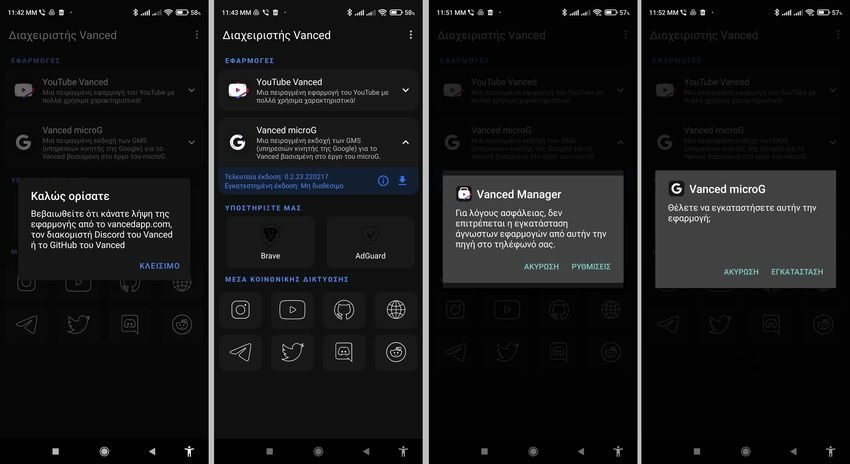
Step 4: Install YouTube Vanced
After installing MicroG you will return to the Vanced Manager home page, where it is your turn to install YouTube Vanced. If you accidentally close the manager (Vanced manager) its icon is already as an app on a screen of your device. You can open it and continue.
Expand YouTube Vanced and tap the end arrow on the right. You will be asked for the preferences you want to have in the application, select your own and click "Install".
Wait for the program to download (become the 100% progress bar) and then you will be asked if you want to install this application. Click "Install".
Congratulations, YouTube Vanced has been installed on your device as an app. You can go to its icon and open it. For the first time it will inform you about the integration of SponsorBlock. Click "Activate". Then it will tell you about the "I do not like" button, press "Activate" again and you are ready.
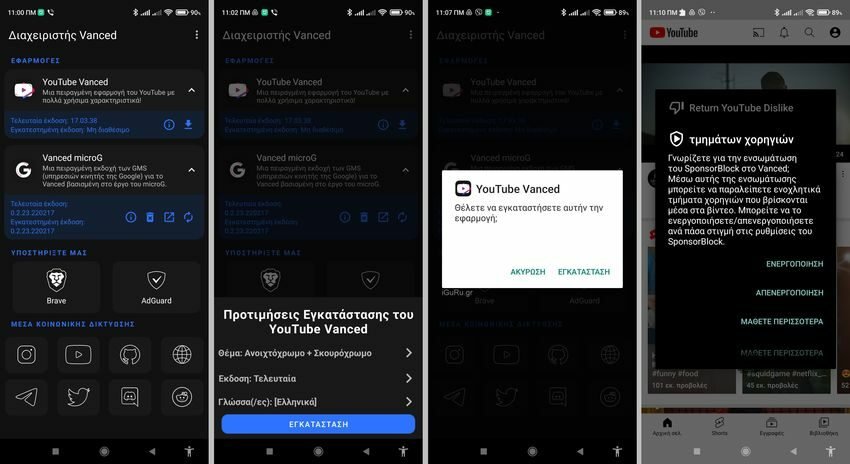
Settings
First, link YouTube Vanced to your Google Account to get all the benefits of a logged in user (history, preferences, etc.). Of course if you do not want you can skip it. Otherwise, open the application and click on the icon on the top right. On the next screen, tap "Login".
Click "add account" and you will receive a notification from MicroG that some mobile application is trying to connect to your Google Account. Say "Sign in". If your mobile is Huawei, say "Huawei". From there, enter your login details with Google to make the connection (email, password).
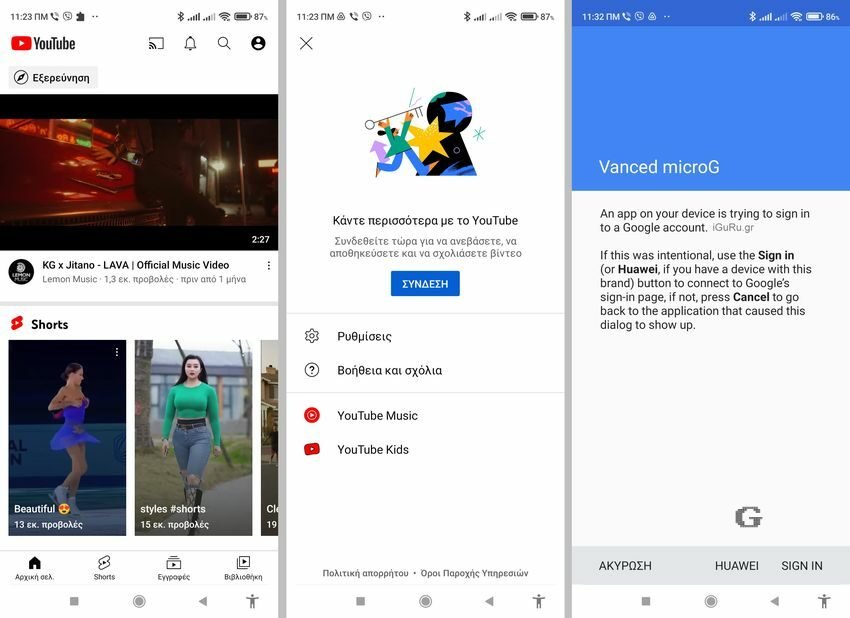
Note that when you tap your icon on the top right of the new screen from the home screen you can see the app settings menu and customize it to your liking.
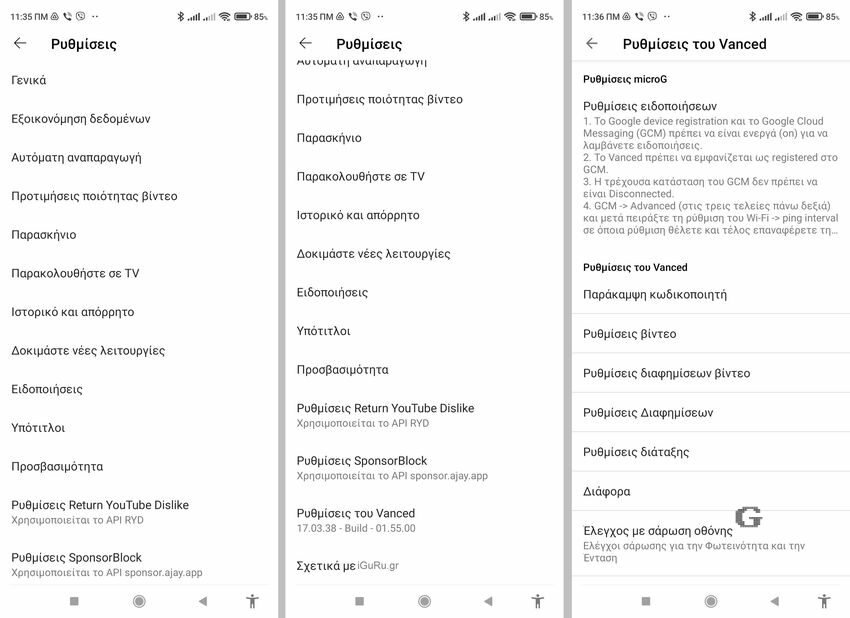
Pay close attention to the settings in "Background", "SponsorBlock Settings", "Vanced Settings", "Ad Settings" but also wherever you think.
The app has its own icon on your phone screen, works just like YouTube, and has the background enabled by default. If while watching a video you leave the program and go to the home screen you will see a thumbnail of the video playing normally and the music does not stop. As in the photo below on the right.
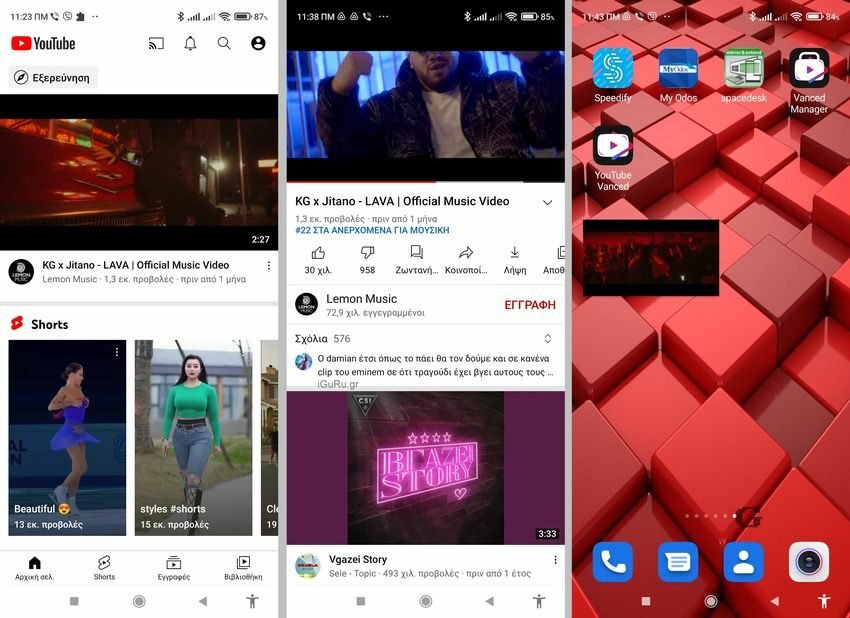
Good Luck! And do not forget to allow unknown applications to be installed after you have finished resetting Chrome. That is, take back the setting you made in Step 1.
Finally if you want to delete them all, uninstall MicroG and YouTube Vanced through the Vanced Manager and finally delete that too.





