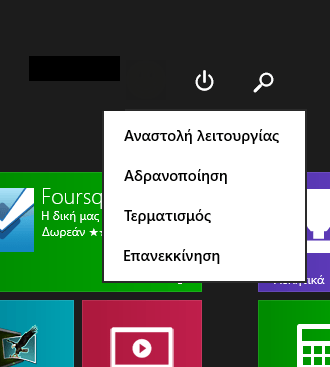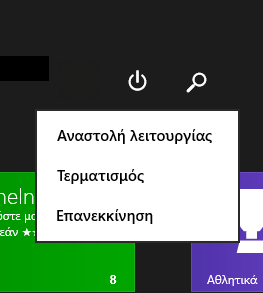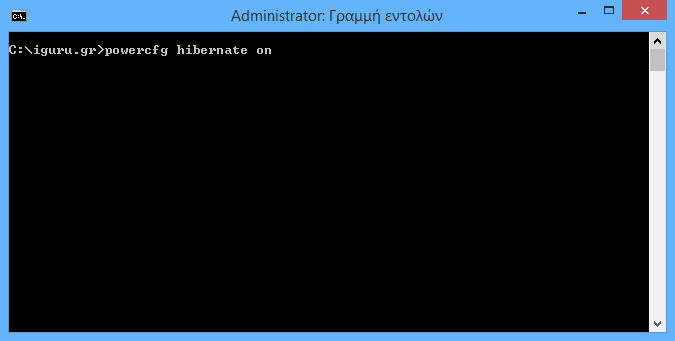In Windows 8The Microsoft εισήγαγε τη δυνατότητα της γρήγορης εκκίνησης η οποία εκτελεί ένα υβριδικό κλείσιμο του υπολογιστή σας αποσυνδέοντας τον λογαριασμό σας και στη συνέχεια ρίχνοντας σε "χειμερία νάρκη" τον υπολογιστή. Η παραπάνω διαδικασία πραγματοποιείται όταν κάνετε κλικ στην επιλογή Τερματισμός (Shut Down). Πλήρης vacation mode can be done by holding down the Shift key while clicking on Shut down.
Because h quick start it's basically logout + hibernate, the Hibernate option which turns off the computer without shutting it down completely, is hidden by default. In this article, we'll take a look at how you can enable the option hibernations so you can hibernate your system.
If you have Window 8.1 Update 1 installed, then you also have the function button on the start screen, if you press it, this menu will show you by default:
To enable Hibernate, , follow these simple instructions:
- Open the Start screen.
- Type the letters on the start screen right mr (abbreviated "feed buttons"). If you have English Windows write respectively after bu. Θα σας δείξει άμεσα το "Αλλαγή συμπεριφοράς των κουμπιών τροφοδοσίας". Κάντε κλικ σε αυτό.
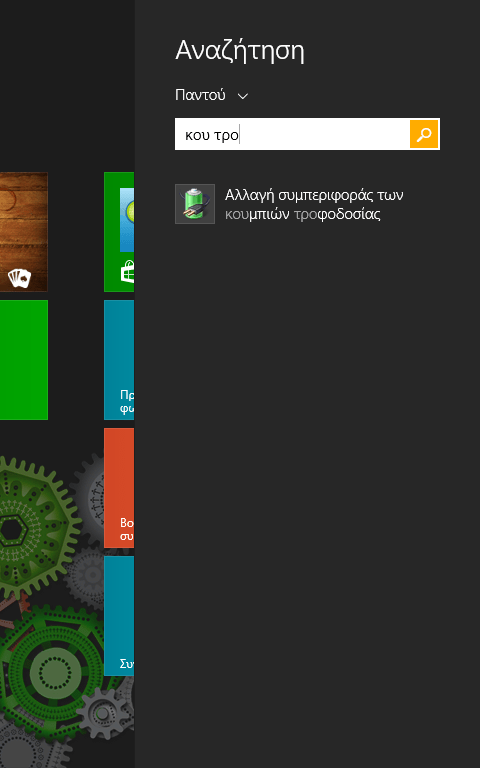
- The following window will appear on the screen:
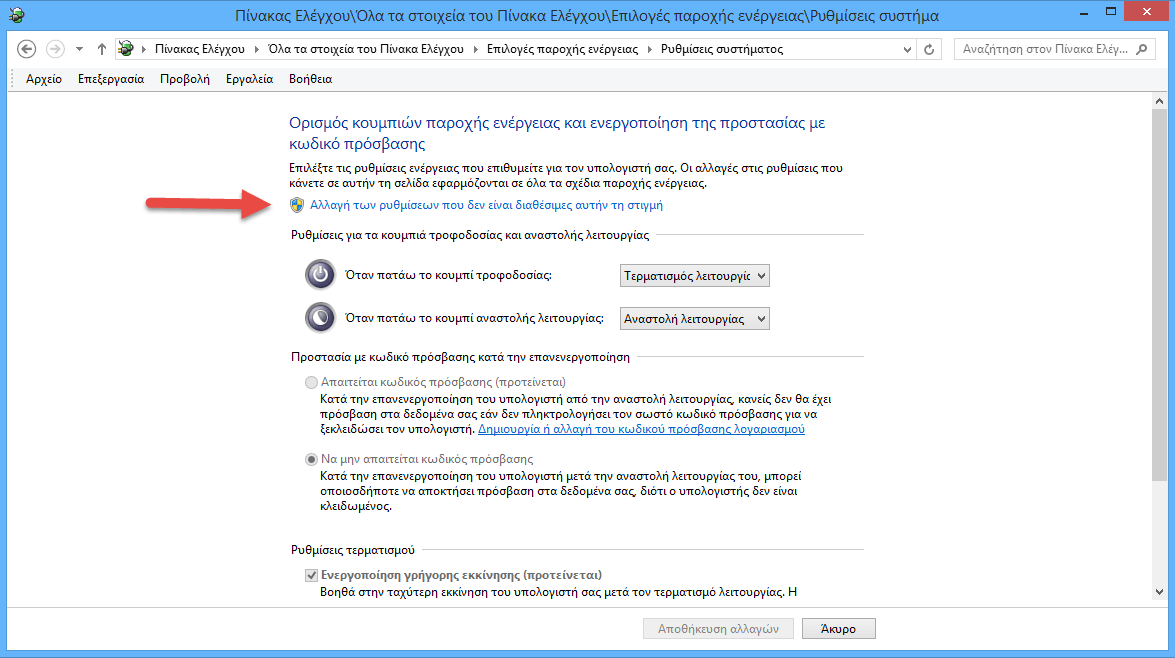
Tip: You can open the same window another way. Open the Control Panel and go to the following path:Control Panel \ Hardware and Sound \ Power Options
Στη συνέχεια, κάντε κλικ στο σύνδεσμο "Επιλογή των ενεργειών των κουμπιών τροφοδοσίας" αριστερά.
- Τώρα κάντε κλικ στις «Αλλαγή των ρυθμίσεων που είναι διαθέσιμες αυτή την στιγμή" για να μπορέσετε να εργαστείτε στις πιο κάτω γκριζαρισμένες επιλογές. Επιβεβαιώστε την εντολή ελέγχου λογαρισμού χρήστη UAC, αν σας ρωτήσει.
- Mark the selection Hibernation:
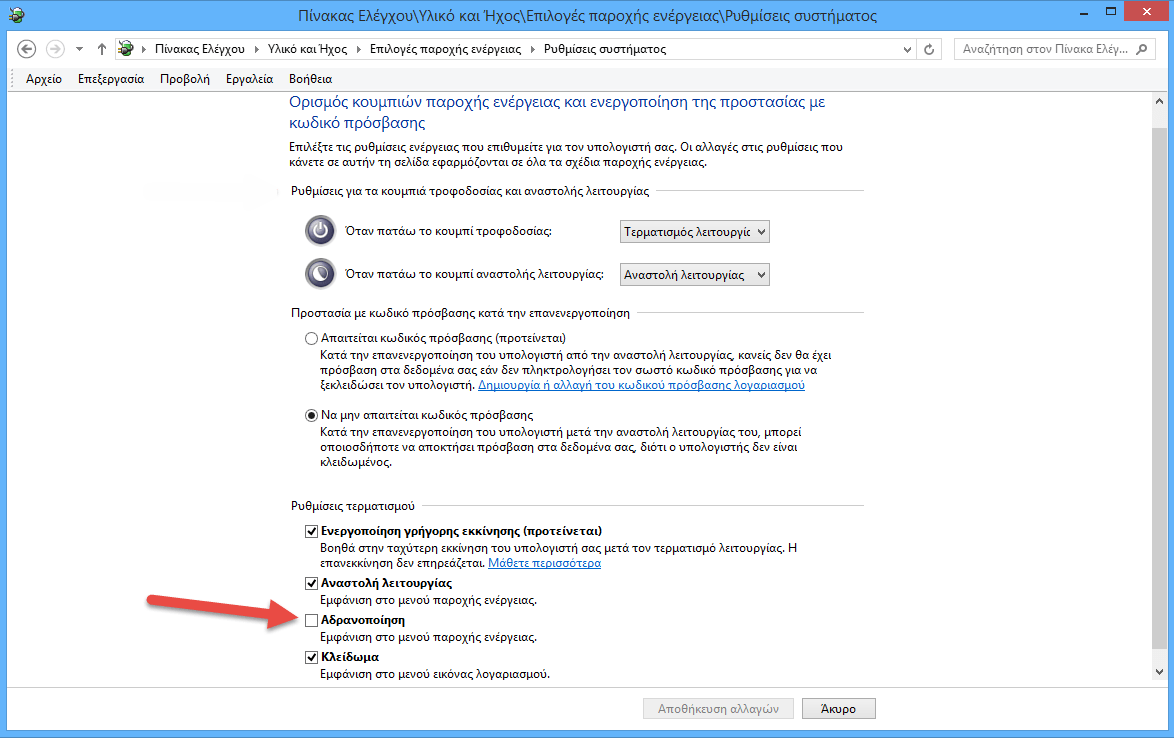
Αυτό ήταν. Τώρα, όταν ανοίγετε το μενού Τερματισμός από την οθόνη εκκίνησης θα δείτε και την επιλογή "Αδρανοποίηση".
To disable the Hibernation option , deselect hibernation which you have previously marked.
You can also turn off computer hibernation by using the command powercfg at the command line. When hibernation is disabled, the hibernation option will be automatically removed from the end menu (this mode turns off and the Quick Launch function too).
- Ανοίξτε την γραμμή εντολών κάνοντας ΔΕΞΙ κλικ στην κάτω αριστερή γωνία και μετά πατώντας την επιλογή "Γραμμή εντολών (Διαχειριστής)".
- To disable Hibernation, type the following command:
powercfg hibernate off
- To enable Hibernation, type the following command:
powercfg hibernate on