Emojis have been through many networks. They were found in Forums in the 2000s, then they entered the mobile where they proliferated, and are now finding their way onto social networking sites. If you are under Windows 10, you may be interested in using them in your messages. In this article we will explain how you can make your life easier using some tricks.
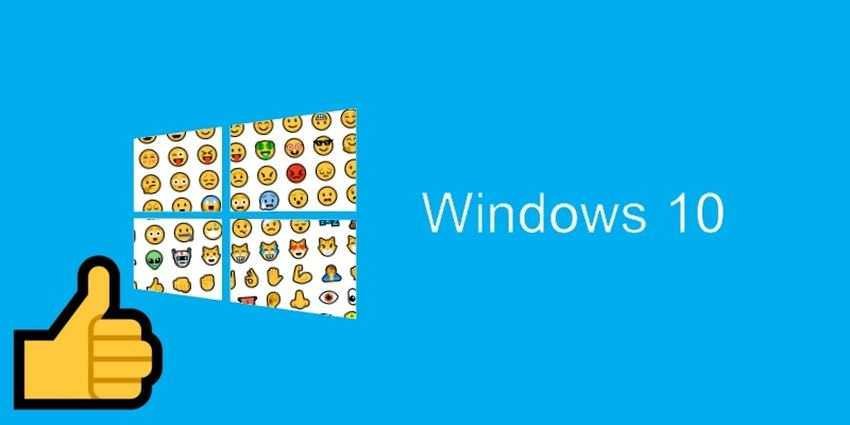
The emojis is actually the metdevelopment των ASCII χαρακτήρων emoticons όπως το “:)” ή το “:Ρ” που αν τα κοίταγε κάποιος στο πλάι θα έβλεπε την έκφραση ενός υποτιθέμενου προσώπου, καθώς και των αρκτικόλεξων όπως των “lol”, “brb” κλπ. Η υπέρμετρη όμως, χρήση όλων των παραπάνω οδήγησε στην περαιτέρω ανάπτυξή τους μέχρι που φτάσαμε στα emοjis. Πλέον σχεδόν όλοι όσοι γράφουν στο Internet have at least once expressed their feelings using emojis.
For mobile phone users, using them is a simple matter. But for Windows 10 users, things get a little harder. Let's look at some ways you can easily find emojis and adapt them to your texts.
1. Using the touchpad
One way you can use emoji is through the touch keyboard. First, you need to bring the touch keyboard out of obscurity.
1.a.To do this, right-click the taskbar and click on "Show Keyboard Button".
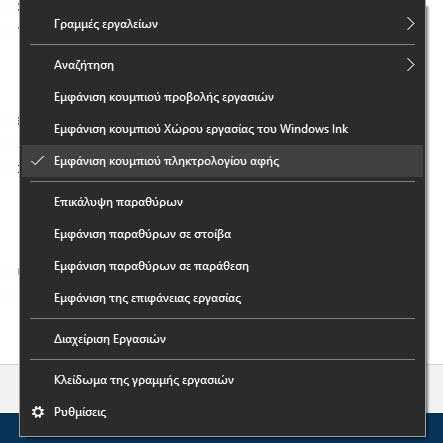
1.b.No wait for anything to appear immediately, but notice a new keyboard icon at the bottom right of your taskbar. Click this icon.
![]()
1.c. A keyboard will appear at the bottom of your screen. You can click on the font that appears on it, but we did not call it for that. Search and find a smiling face - button and click on it. It will take you to the emoji menu where you will see all the emojis for Windows 10.
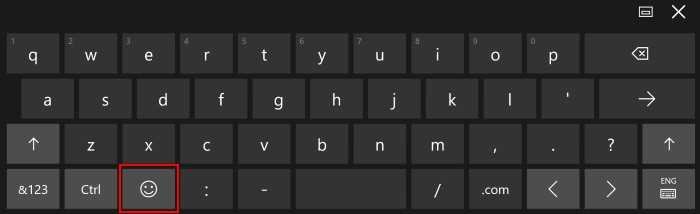
1.d. Because this menu may confuse you a bit, let's see two or three basic instructions.
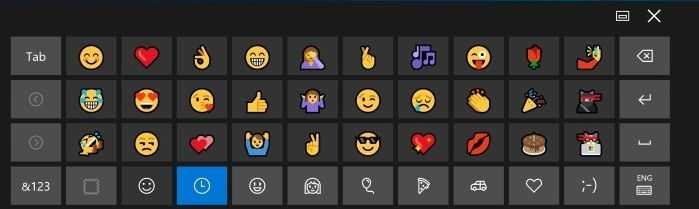
The far left icon (the square box) is the selector for a predefined skin color for all categories. Next to them is a smiling face, which when pressed will take you back to the normal keyboard. After that, starting with the clock icon, all the different emoji categories are. From left to right you will find feelings, people, facts, food, transport, symbols, and "classic emojis" presented as ASCII (:-D, for example).
![]()
If you click on any of these categories, you may at first be disappointed with the amount of emojis presented to you. This is because you only see the first one σελίδα their. To view the remaining pages, click the arrow buttons on the touchpad.

1.e. When you see the emoji you want to use, first make sure the cursor is in the correct position you want to type. Then simply click on the icon you want, and it will be inserted into your text. Try not to use the physical keyboard in front of you, otherwise the touchpad will close immediately. This will cause you to miss the point where the selected emoji.
2. Using the Internet
You can find and use the emoji you want over the Internet. OR Emojipedia is a useful website where you can enter a search term and get the results that match. For example, if you want to find an emoji that includes a cat, enter the search term "cat" and emojipedia will find all the emoji related to cats.
Then you can just copy the emoji directly from the top of the page and paste it wherever you want. Alternatively, I can click the "Copy" button just below the emoji description to automatically put it in your clipboard.
Of course there are many other sources on the web that you can find a lot of emois. It is a matter of convenience and patience. If you have any other page you can suggest us.





