Windows Defender is steadily gaining users' trust. However, the Ransomware protection option is disabled by default, even though it is available as a feature from Windows 1709 version 10.
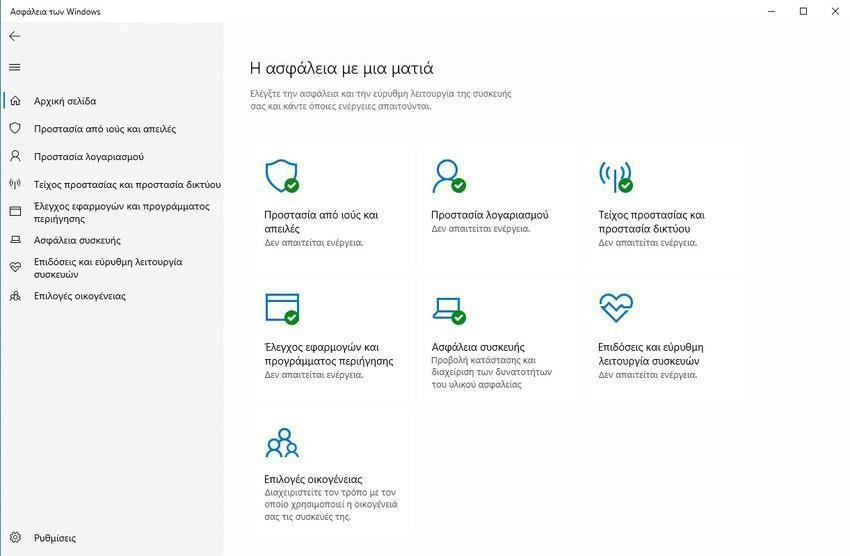
Although in the market there are a lot third-party programs which are oriented to attacks ransomware, Windows 10 adds the same feature for free, via Windows Defender. Let's see how to activate this protection.
For those who do not know, ransomware is one of the deadliest forms of malware. It silently encrypts your data (usually targeting images, videos and documents), thus preventing access to it.
It may even lock bootloader when you restart / shut down the computer. The malicious program displays a screen that requires ransom from the user, which usually includes a cryptographic payment address to which you will need to send the money.
There is no guarantee that a payment will provide you with the unlock key required to regain access to your files. The Ransomware attacks are often accompanied by a countdown, adding extra pressure to ransom demand. Affected users are required to pay the amount on time, as when the time expires they will no longer be able to decrypt their files.
There are tools fromencryptionBut where is it? available for certain types of ransomware and usually these come after a while and certainly not at the beginning and peak of the attack.
Many companies, hospitals and users have already fallen victim to ransomware. Apart from being very careful when using the computer, there are only a few options to protect against ransomware attacks. Two of the most effective are duplicates security and security software which protects against ransomware.
How to enable Ransomware protection in Windows Defender
1. Open the Windows Security Control Panel by double-clicking the Defender icon on the taskbar (or use the Settings application and select Update and Security> Windows Security).
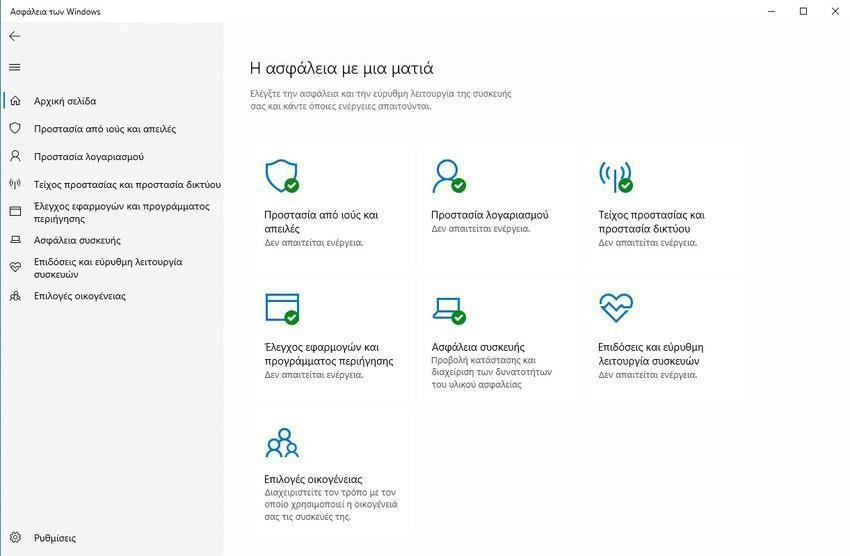
Λάβετε υπόψιν σας ότι αν έχετε εγκαταστήσει κάποιο άλλο πρόγραμμα προστασίας ιών τότε το Windows Defender δεν θα είναι ενεργοποιημένο και θα πρέπει να ενεργοποιήσετε την "Περιοδική σάρωση" στην επιλογή "Επιλογές προστασίας του Windows defender από ιούς".
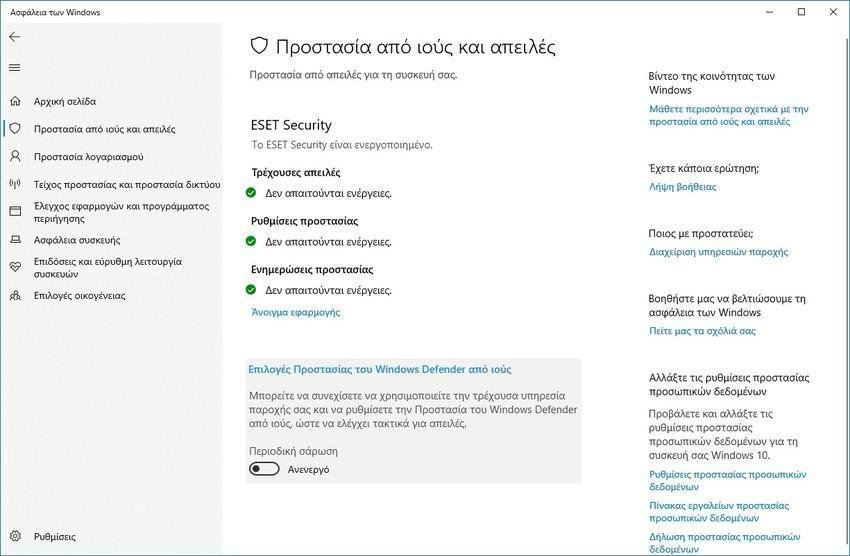
2. Κάντε κλικ στην επιλογή "Προστασία από ιούς και απειλές" (Virus & Threat Protection).
3. Κάντε κύλιση προς τα κάτω στην επιλογή "Προστασία από Ransomware".
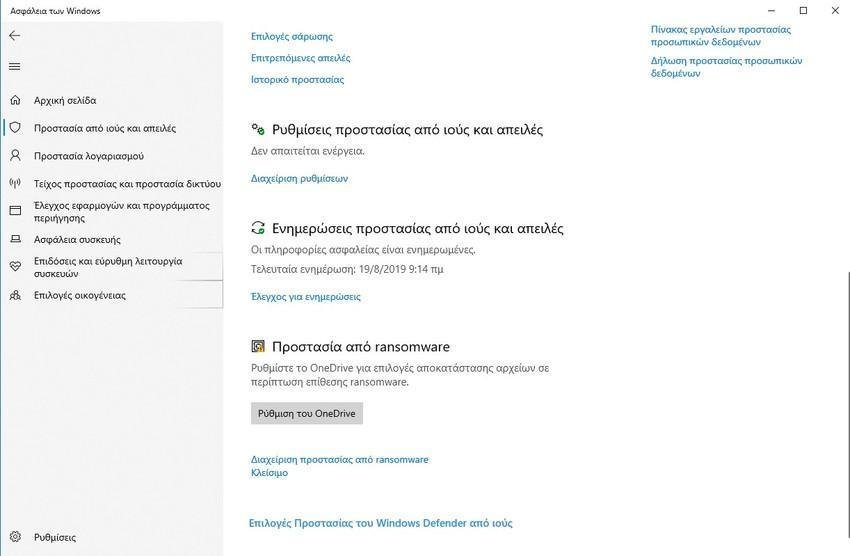
4. Κάντε κλικ στην επιλογή "Διαχείριση προστασίας από Ransomware" (κάντε κλικ στην επιλογή Ok στο αναδυόμενο UAC window, if displayed).
5. Στην επόμενη σελίδα, θα βρείτε μια επιλογή για "Ελεγχόμενη πρόσβαση σε φακέλους". Ενεργοποιήστε την επιλογή. Αυτό είναι.
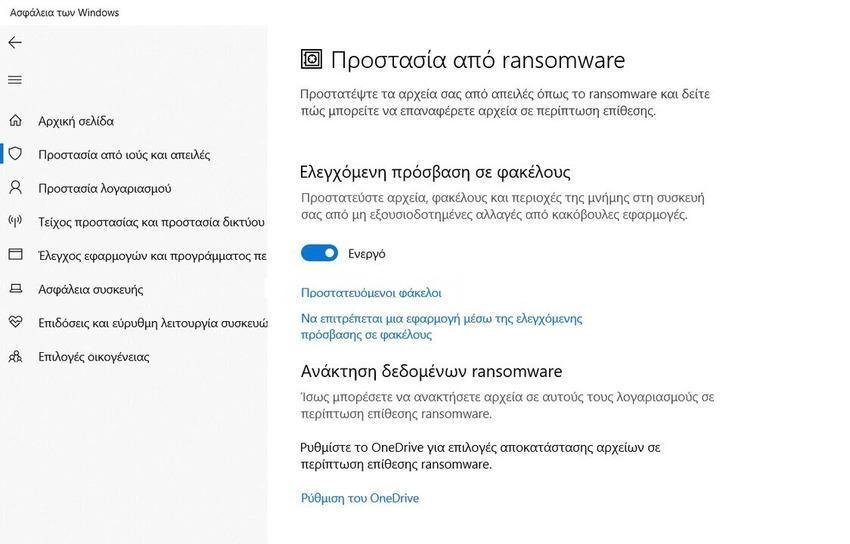
Αν έχετε εγκαταστήσει κάποιο άλλο πρόγραμμα προστασίας ιών τότε το Windows Defender δεν θα τρέξει, καθώς θα σας ζητάει "ενεργοποίηση προστασίας σε πραγματικό χρόνο". Το μόνο που θα μπορείτε να κάνετε θα είναι μόνο ένα χειροκίνητο σάρωμα των αρχείων σας για ιούς.
Τα περισσότερα προγράμματα αντιμετώπισης ιών χρησιμοποιούν την σάρωση συμπεριφοράς για την αποφυγή zero-day επιθέσεων. Με άλλα λόγια, παρακολουθούν για ύποπτη δραστηριότητα τις υπηρεσίες του υπολογιστή σας, τις εφαρμογές τους και οτιδήποτε συμβαίνει στο παρασκήνιο. Για παράδειγμα, όταν ένα "αθώο" αρχείο προσπαθεί να αποκτήσει πρόσβαση στο φάκελο των εγγράφων σας για να εκτελέσει μια δέσμη ενεργειών που κρυπτογραφεί τα αρχεία, το Windows Defender θα σταματήσει το κακόβουλο λογισμικό για την προστασία των δεδομένων σας.
Από προεπιλογή, η προστασία Ransomware καλύπτει μόνο συγκεκριμένους φακέλους. Για να δείτε ποιοι φάκελοι είναι ασφαλείς, κάντε κλικ στην επιλογή "Προστατευόμενα φάκελοι". Θα βρείτε απλώς τους φακέλους χρήστη όπως έγγραφα, εικόνες, βίντεο, μουσική, επιφάνεια εργασίας, αγαπημένα κλπ.
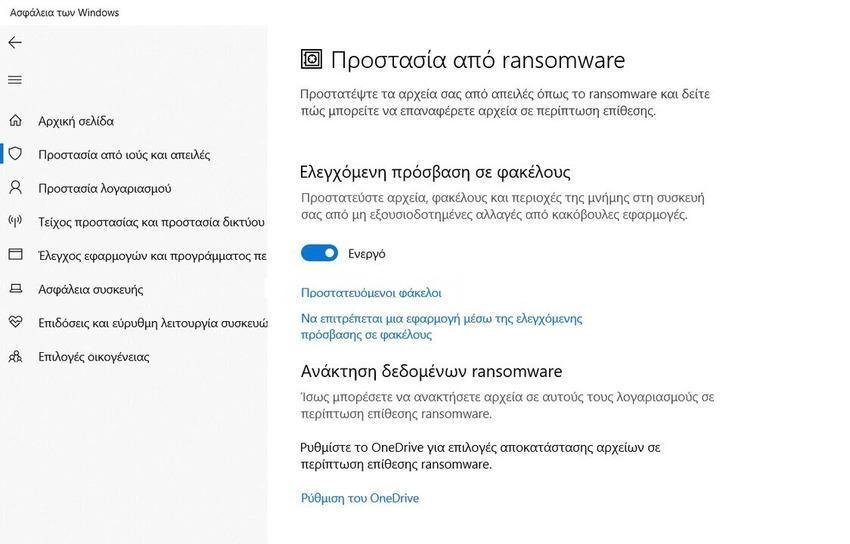
But what if ransomware targets files in other folders? These files will be affected if the ransomware goes unprotected and is not quarantined before it starts encrypting the files on the device. Fortunately, there is a way to secure them.
Υπάρχει μια επιλογή στην κορυφή της οθόνης των προστατευμένων φακέλων, η οποία λέει "Προσθήκη προστατευμένου φακέλου". Κάντε κλικ σε αυτό και επιλέξτε οποιοδήποτε φάκελο θέλετε και θα προστατεύεται από το Windows Defender. Οι φάκελοι μπορούν να είναι σε οποιοδήποτε διαμέρισμα ή σκληρό δίσκο.
This method is not a panacea, but it is better than nothing. It is best to back up your data to an external drive.





